What are the steps one should follow to effectively integrate the Scroll Layer 2 network into the MetaMask wallet? Understanding this process not only enhances one’s experience in utilizing decentralized applications but also optimizes asset management on the Ethereum blockchain. The following guide outlines the necessary steps to add Scroll to metaMask, detailed to ensure clarity and ease for all users.
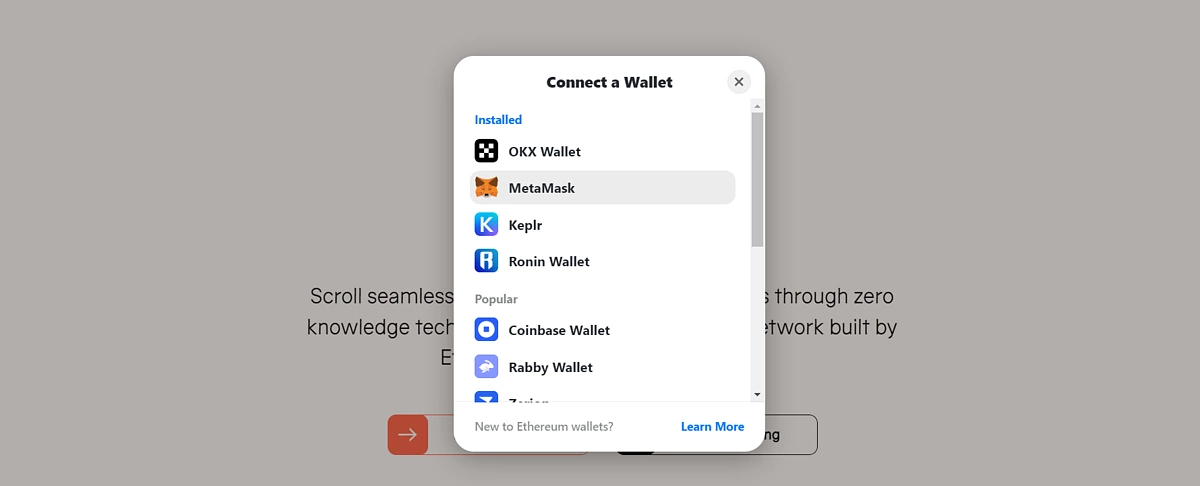
🚨Best Top10+ Crypto Casino & Bitcoin Casino Recommendation list🚨 – https://Stockcoin.net –
Add Scroll to MetaMask
The first step in enhancing the MetaMask experience is to add the Scroll network. Scroll serves as an EVM-equivalent Layer 2 scaling solution for the Ethereum blockchain, implementing zero-knowledge rollup technology to facilitate efficient transaction processing. The integration allows users to manage their assets more effectively. The process can be accomplished through several methods:
- Visiting Scroll.io to connect the wallet.
- Selecting Scroll as the network.
- Approving the addition of Scroll to MetaMask.
Establishing this network connection allows users to harness the capabilities of Scroll and enjoy various decentralized applications.
Key Takeaways
- Scroll Technology: The Scroll network uses advanced zero-knowledge (ZK) rollup technology to securely and efficiently submit transaction data. This setup is vital for those looking to make the most of Ethereum’s potential through a scalable solution.
- EVM Compatibility: As a compatible solution for EVM wallets, including MetaMask, the Scroll network ensures ease of use. By connecting their wallets, users can conveniently manage their digital assets.
Add Scroll to MetaMask Through Scroll.io
The simplest and most direct method for integrating Scroll into MetaMask is via the official Scroll website. Detailed below are the steps for this process:
- Visit the Scroll Website: Users should navigate to the Scroll website to begin the process.
- Connect Wallet: Upon entering the site, the user will find an option labeled “Connect Wallet” in the top right corner. Clicking on this will initiate the connection process.
- Select Wallet Application: Next, the user is required to select their wallet application—such as MetaMask—and follow the prompts to establish the connection.
- Access Network Settings: After the connection, users should click the network icon located in the top right corner beside the wallet address.
- Select Scroll: Continued navigation leads users to a selection of networks; they must then choose “Scroll” to proceed with the addition.
- Approve the Addition: A prompt requesting confirmation to add Scroll to the MetaMask wallet will appear; reviewing this information is essential before approving the integration.
Upon approval, the Scroll network will automatically appear in the MetaMask wallet network list.
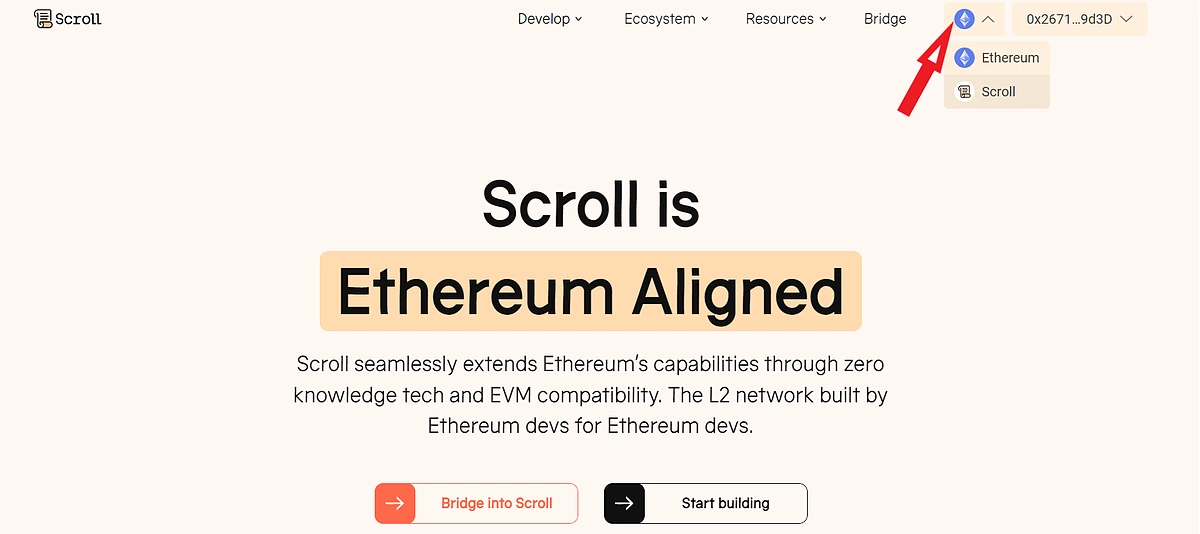
🚨Best Top10+ Crypto Casino & Bitcoin Casino Recommendation list🚨 – https://Stockcoin.net –
Add Scroll to MetaMask With RPC Details
For those who prefer a more hands-on approach, adding Scroll to MetaMask can also be done manually using specific RPC details. Here are the step-by-step instructions:
- Open MetaMask Wallet: The user should open their MetaMask wallet and identify the network area in the upper left corner.
- Select Add Network: Clicking on “Add Network” allows users to begin the manual entry process.
- Add More Networks Manually: After selecting the aforementioned option, users should find the “Add more networks manually” feature at the top of the ensuing page.
- Enter Scroll Network Details: The user will need to input the details of the Scroll network:
Field Information Network Name Scroll Network URL https://rpc.scroll.io Chain ID 534352 Currency Symbol ETH Block Explorer URL https://scrollscan.com - Save Entries: Once the entries have been filled correctly, clicking the “Save” button will complete the process, adding the Scroll network.
The newly integrated network can be accessed by selecting the “Switch to Scroll” option on the confirmation dialogue box.
It is crucial for users to validate that the network details are secure and derived from reputable resources prior to adding any new networks.
Add Scroll to MetaMask With ChainList
Chainlist serves as a valuable resource for those looking to incorporate multiple EVM networks into their wallets effortlessly. Here are the steps to utilize Chainlist for adding Scroll:
- Visit the Chainlist Website: The user should head over to the Chainlist website.
- Connect Wallet: After arriving on the site, they must click on “Connect Wallet” at the top right corner and complete the necessary prompts to finalize the connection.
- Search for ‘Scroll’: Utilizing the search box at the top corner of the platform, the user should search for “Scroll” to find the corresponding network.
- Select Correct Scroll Network: Reviewing the search results, the user must select the entry that matches the details of the Scroll Network, particularly ensuring it has the correct Chain ID of 534352.
- Add to MetaMask: By clicking on “Add to MetaMask,” the user initiates the addition process.
- Approval Request: Following the prompt that appears in the wallet, the user must approve the addition to complete the integration.
Upon successful approval, Scroll will be readily available in the MetaMask network list.
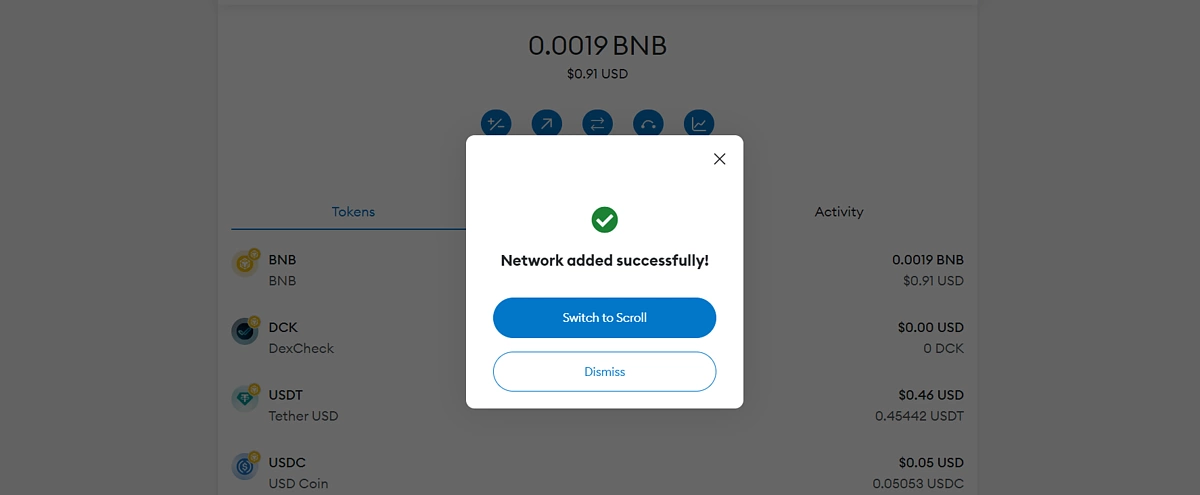
🚨Best Top10+ Crypto Casino & Bitcoin Casino Recommendation list🚨 – https://Stockcoin.net –
Add Scroll to MetaMask With Scrollscan
Scrollscan, as the official explorer for the Scroll network, offers another pathway to integrating Scroll into MetaMask. The following are the procedures to add Scroll via Scrollscan:
- Visit Scrollscan: Users should begin by navigating to the Scrollscan website.
- Scroll Down to the Footer: Upon entering the website, they should scroll down to the footer area for further options.
- Select Add Scroll Network: In the bottom left corner, users will find the “Add Scroll Network” link; clicking this will start the add-on process.
- Approve the Addition: As in previous methods, a prompt will appear in the wallet. The user must follow these prompts and approve the request to finalize the addition.
Once the action is approved, Scroll will be automatically added to the wallet’s network list.
Final Thoughts
The instructions outlined delineate a clear pathway for adding the Scroll Layer 2 network to MetaMask. By establishing this network, users unlock access to a myriad of dApps and enhanced asset management capabilities. Currently, with the Scroll mainnet operational, and the introduction of the Scroll Sessions loyalty program, which allows users to accumulate Scroll Marks, there exists a potential avenue for future rewards, including the possibility of a Scroll airdrop.
Users are reminded that this article strictly outlines processes for adding the Scroll network to their MetaMask wallets and should not be construed as financial advice. Careful consideration and thorough research should always precede any decisions made in the cryptocurrency realm.
🚨Best Top10+ Crypto Casino & Bitcoin Casino Recommendation list🚨 – https://Stockcoin.net –
Discover more from Stockcoin.net
Subscribe to get the latest posts sent to your email.